|
|
 images/M/140513052930339878.png
245
260
images/M/140513052930339878.png
245
260
 images/M/140513052732050470.png
245
260
images/M/140513052732050470.png
245
260
 images/M/140513052741382287.png
245
260
images/M/140513052741382287.png
245
260
 images/M/140513052749837502.png
245
260
images/M/140513052749837502.png
245
260
 images/M/140513052758279116.png
245
260
images/M/140513052758279116.png
245
260
 images/M/140513052808122734.png
245
260
images/M/140513052808122734.png
245
260
 images/M/140513052818560152.png
245
260
images/M/140513052818560152.png
245
260
 images/M/140513052827264967.png
245
260
images/M/140513052827264967.png
245
260
 images/M/140513052834799781.png
245
260
images/M/140513052834799781.png
245
260
 images/M/140513052845237199.png
245
260
images/M/140513052845237199.png
245
260
 images/M/140513052854067815.png
245
260
images/M/140513052854067815.png
245
260
 images/M/140513052903491231.png
245
260
images/M/140513052903491231.png
245
260
 images/M/140513052911806046.png
245
260
images/M/140513052911806046.png
245
260
 images/M/140513052922305864.png
245
260
images/M/140513052922305864.png
245
260
|
McShore Retractable Mouse OM303 with Changeable Cover
249.00 Bht.
Overview
Retractable water printing glossy mouse with unique design & changeable cover, easy to carry and go with you anywhere. Comfortable, easy to use with high resolution with 1200DPI. Simplicity with plug and play and no software required. Product contoured shape for either hand
Specification
• High Resolution : 1,200 dpi
• Interface : USB
• Cord Length : 75 cm.
• Cord Types : Retractable Cord
• System Requirements : Windows ME, 2000, XP,Vista, 7, Macintosh OSX-later
|
|
Warranty:
3 years warranty
Additional Information
If the above solutions do not resolve your problem, Please contact our MCC (McShore Contact Centre)
Tel. 029317222 from Monday to Friday 9.00am-5.00pm.
|
Support
- My OM303 not working: First, Plug your mouse securely and directly into a USB port on your computer. KVMs and hubs are not supported. Second, Try plugging your mouse into a different USB port.
- Retracting the OM303 cable: To retract the cable, do the following:
- Gently pull the cable one to two inches (1-5 cm) away from the mouse and release it as shown below:
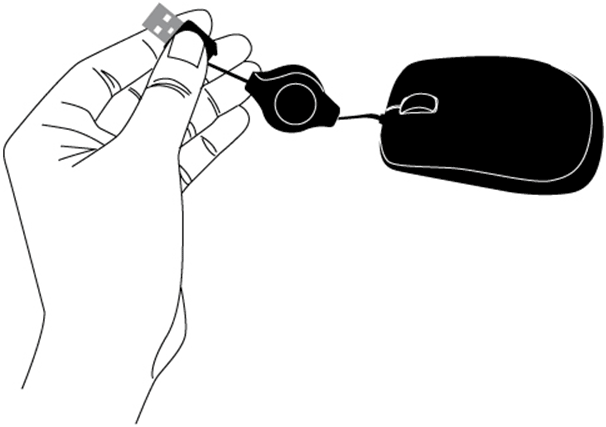
- The cable should automatically retract into the body of the OM303.
NOTE: Do not manually interfere with the cable while it is retracting or it may stop.
- If the cable does not automatically retract, pull it gently to its full extent of 26 inches (66 cm) and release it
- Cursor does not follow OM303 mouse movements: First, Clean your OM303 mouse sensor (shown below) with a soft cloth. Second, Try using your mouse on a piece of clean white paper to see if the surface may be the cause. If the mouse works well on the paper, use a mouse pad and avoid using your mouse on the following surfaces:
- Glass or other transparent surfaces
- Mirrors, metals or other reflective surfaces
- Grained wood or other grooved surfaces
|
|
|
|
|